Import of pupils will be successful when following the guidelines provided in this article.
The Excel template can be found in and downloaded from the Results Portal.
Once you have downloaded the template and you are ready to populate it with pupil information, consider the following:
- The template has a set format. Each field must be populated according to that formula:
- The headline columns must appear in the exact order as shown in the image below.
- Upper case letters are required for the headline of each column.
- The name of the school needs to match exactly as the school name is listed in the Results Portal.
- Columns A-G are mandatory, meaning they must be populated, while columns H and I are optional.
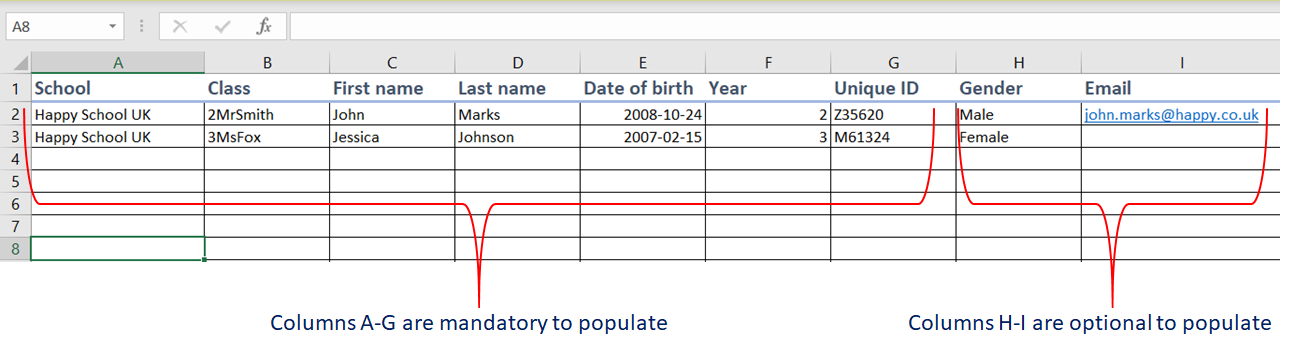
- In this box below you can find examples of the different data formats that are accepted for each column.
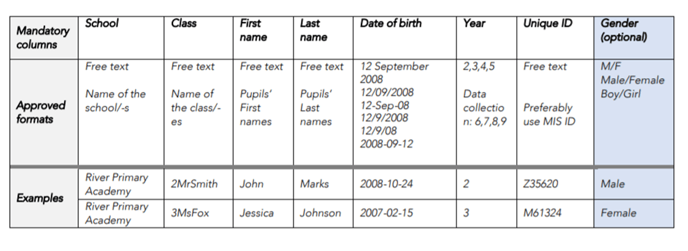
Read more here on: How do I import pupils via an Excel spreadsheet?
If your school is using the same UPNs as other schools in the organisation, you need to use an abbreviation of the school name as a prefix before all pupil UPNs.
🛎️Here at Lexplore, we love to help our users with their questions and provide self-help guides for quicker service. Please vote below on the Question of whether or not this article was helpful. 😊
