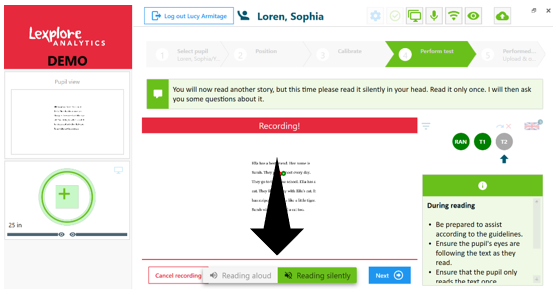Marking if the student read aloud or silently.
When the Test Application is recording, there is an indicator at the bottom of the screen that shows whether the student should be reading the text aloud or silently. It defaults to reflect what has been asked by the script within the Test Application, so if they are reading Text 1 aloud, the indicator at the bottom of the screen will be green to show this.
- When the student reads the first text, they are asked to read it aloud. If the student followed this instruction, the Test Application manages this accordingly. The Examiner only needs to save the recording and move on.
- From year 3 onwards the second text is automatically set to allow the students to read it silently in their head. If the students read it silently the Examiner only needs to save the recording and move on.
- If for some reason the student does not follow your instruction, you must click on one of the buttons along the bottom of the screen to reflect the student’s actions. The buttons are available to click on when:
- The student is reading
- The student is answering the comprehension questions.
These are the only two places that the buttons are available. You must make the change at one of these two points and ensure you click the right option before saving. Changes cannot be made afterwards.