Når organisasjonen er opprettet, kan klasser registreres i den organisasjonen. Tillatelse til å legge til klasser ligger hos Organisasjonsadministrator, Prosjektledere, Ambassadører eller Kartlegginger.
For å legge til en klasse manuelt i Lexplore, trenger du rollen som 'Organisasjonsadministrator', 'Kartlegger', 'Prosjektleder' eller 'Ambassadør'.
Hvis organisasjonen din har en SIS-integrasjon med Lexplore, som Wonde, vil klasser opprettes automatisk fra integrasjonen mellom SIS og Lexplore. Derfor er den manuelle funksjonen for å legge til en klasse blokkert mens integrasjonen er aktiv.
Hvordan legge til en klasse manuelt i Lexplore
- Logg inn på Lexplore Portal; portal.lexplore.com
- Pass på at du har filtrert ned til en spesifikk skole i Innsikt
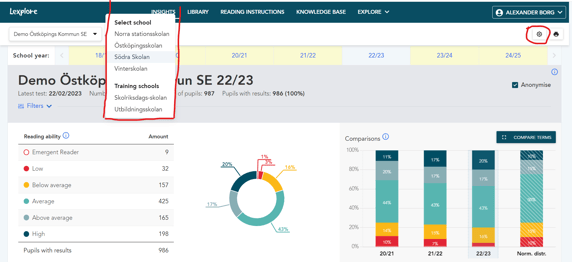
- Klikk på tannhjulet som vil vises i øvre høyre hjørne når du har filtrert ned til skolenivå.
- Klikk på Klasser og deretter LEGG TIL KLASSE.

- En ny pop-up-boks vil be deg om å skrive inn navnet på klassen. Når et navn er skrevet inn, trykker du LAGRE.
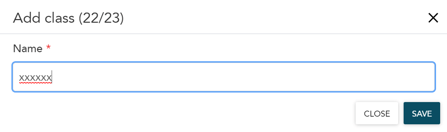
- Klassen er opprettet, og nå kan du fortsette med å legge til eller importere elever til den.
To klasser i det samme skoleåret kan ikke ha det samme navnet.
🛎️Her hos Lexplore elsker vi å hjelpe brukerne våre med spørsmålene deres og tilbyr selvhjelpsguider for raskere service. Vennligst stem nedenfor i spørsmålet om denne artikkelen var nyttig. 😊
