In the Testing Application, Step 5 ‘Performed Tests’ is the final step of the test flow. Here you can check the upload status of each pupil's recordings.

What does each colour represent?
- Green circles = Recording has been uploaded and analysis is complete. Results have been published and will appear in the Results Portal.
- Purple circles = Upload is complete. Awaiting analysis.
- Light Grey circles = No recording has been performed or saved.
- Dark Grey circles = Recording has been saved, but not yet uploaded.
- Red circles = Something went wrong during the recording. Pupil will need to be retested.
- Yellow Circles = Poor recording quality. Hover your mouse cursor over the yellow circle for an explanation. You will be able to retest immediately.
Example message below: The analysis is not possible because the student was either too close or too far away from the screen. Please retest.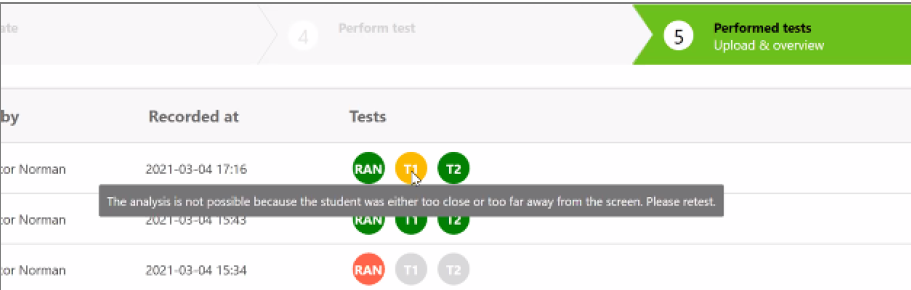
You do not have to wait for the upload to finish before selecting the next pupil for testing. To select a new pupil, click on Step 1 of the test flow ‘Select Pupil’ or press ‘Done’ in the bottom right corner of your screen.
