Slette en elevs resultat i Resultatportalen
Av og til kan man ønske å slette en elevs resultat. Kanskje det er lagret for mange opptak under deres navn, eller et opptak må fjernes av en annen grunn.
I tilfelle av for mange opptak lagret for en elev fra samme vurderingsperiode, vil opptakene være innrammet med en oransje stiplet ramme. Hvis du ser det, er det et tegn på at et resultat bør fjernes.
![]()
Slik sletter du et resultat
- Logg inn på Resultatportalen: portal.lexplore.com
- Finn og velg eleven som har opptakene du ønsker å slette (Hvis du vil slette et opptak fordi to sesjoner har blitt lagret under en elevs navn, vil hver testøkt ha en oransje ramme. Finn resultatet du vil slette først.)
- På elevens profil vil du se aktiviteter nederst. Klikk på testøkten du ønsker å slette.
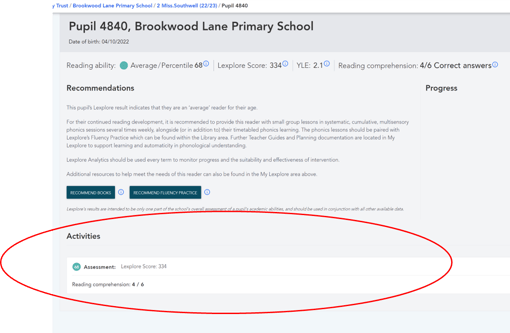
- Klikk "SLETT RESULTAT"
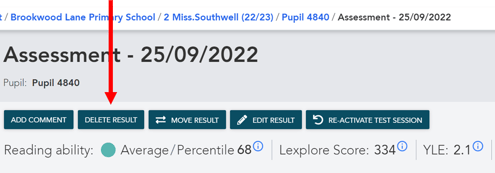
- Skriv "SLETT" i vinduet som vises og klikk "BEKREFT".
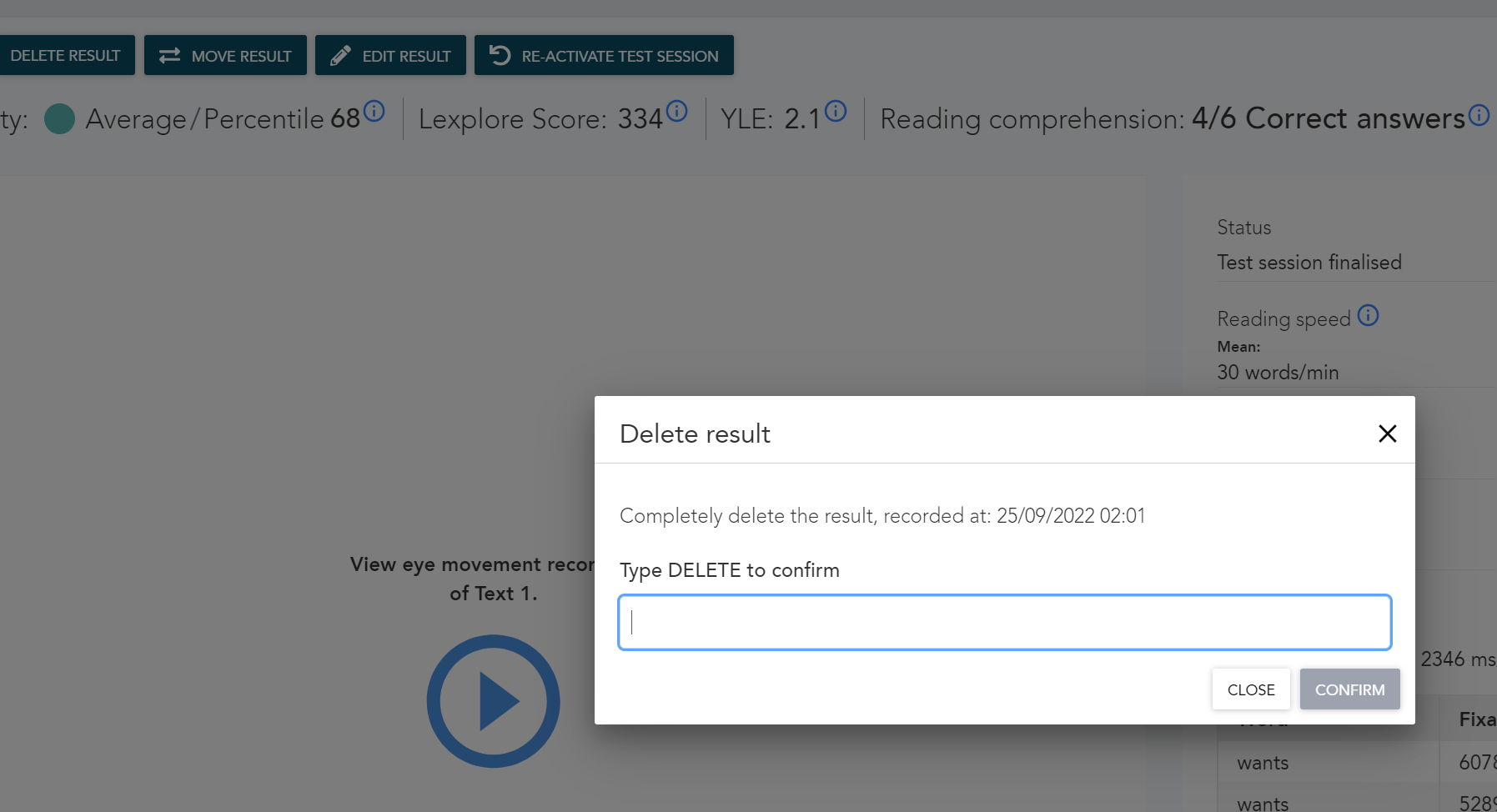
- Elevens opptak vil deretter bli slettet.
🛎️ Her hos Lexplore, liker vi å hjelpe våre brukere med deres spørsmål og tilby selvhjelpsguider for raskere service. Vennligst svar nedenfor i spørsmålene om denne artikkelen var nyttig. 😊