How do I change the language for the Lexplore Portal?
Lexplore's Testing Application and Portal are available in several countries and different languages.
If you would like to change the language of the Lexplore Portal, then you can easily do this by changing the language settings:
- Login to the Lexplore Portal.
- Navigate to the upper right corner where you see your name.
- Click on the arrow next to your name to open a menu.
- In the menu click on the language. For example, the picture below shows English (UK).
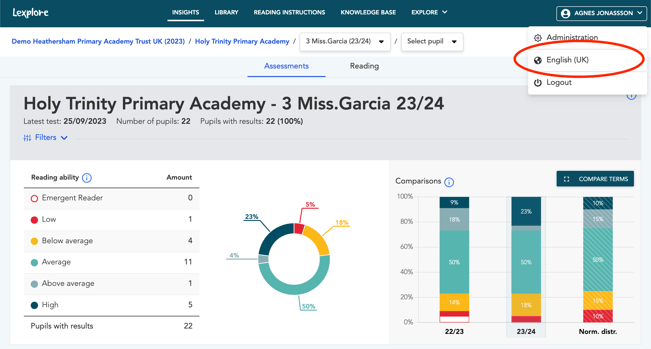
- A new box will appear where you choose your language preference.
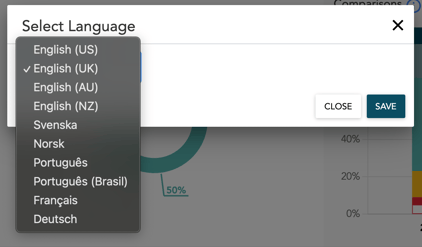
- Click "SAVE" in order for your language to be changed in settings.
🛎️Here at Lexplore, we love to help our users with their questions and provide self-help guides for quicker service. Please vote below in the Question whether or not this article was helpful. 😊