Logging into the Testing Application (or Lexplore Software).
To log into the Testing Application, you must be a certified Examiner and have accepted your email invitation to Lexplore (check spam/junk if you don't see it in your inbox). Also, the Testing Application must be downloaded onto your laptop/desktop. If you haven't downloaded the software Application yet, see the article - Software & Downloads for Lexplore
- The Testing Application can be found in two locations:
- Look for the "L" red square icon on your desktop screen. Double click to open it.
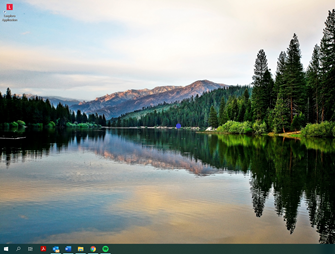
- Click on the search icon in the lower left corner, type in "Lexplore", then launch.
- Use the same login details you use for the Results Portal.
- If you do not remember your login credentials, contact the person who invited you to use the Results Portal.
