Plan Students for Assessments
Planning students for assessment in the Lexplore Portal puts the status 'planned' next to the student name in the Test Application. With the status 'planned', students move up the list and can then be found at the top of the student list.
This function in the Lexplore Portal is optional but can be very useful when retesting groups of students
You may have assessed all students at the beginning of the academic year with the intention to retest only some of them later. To move these students up the class list in the Test Application and enable quicker access, you can use the 'PLAN PUPILS FOR ASSESSMENTS' button in the Lexplore Portal.
Remember that once students have been imported to the Lexplore Portal on the current school year, they will also be available for assessment in the Test Application throughout that entire school year.
How to Plan Students for Assessment in Lexplore
1. Log in to the Lexplore Portal, and go to a specific school.
2. Click on PLAN STUDENTS FOR ASSESSMENT 
3. A new window will open where you can filter down to the specific group you want to assess. Perhaps you are planning to retest student with the reading level abilities of yellow and red. You can make your selection using the filters on the left-hand side of the screen under Select reading ability level (see picture below as an example)
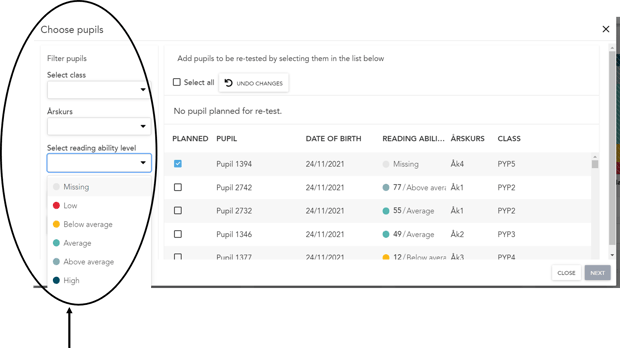
4. Once you have chosen which students to test, click NEXT.
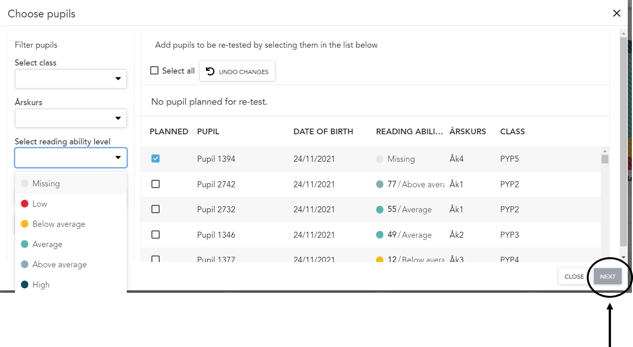
5. You will then verify your selection by clicking SAVE.
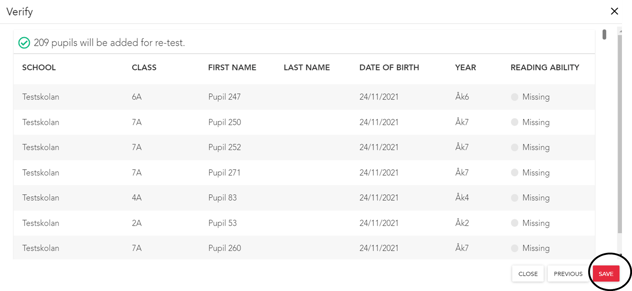
6. A confirmation that students have been planned for re-test. Those students will now have the status PLANNED next to their names in the Test Application.
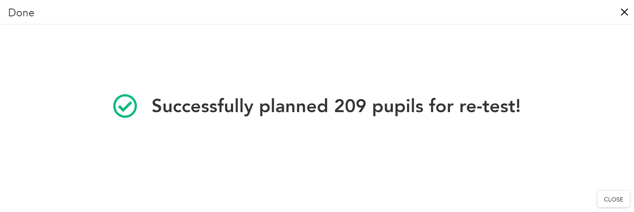
🛎️Here at Lexplore, we love to help our users with their questions and provide self-help guides for quicker service. Please vote below on the Question of whether or not this article was helpful. 😊