Run a Network Test in Lexplore
In the Testing Application, by clicking the icon for the wifi you will see an option about running a network test. That is a recommended task to check if your network has the right configuration for the Testing Application to run.
Guide on how you do a network test in the Lexplore Testing Application.
- Log in to Lexplore Testing Application
- Make sure to select both Organisation and School in order for the network test to be more accurate.
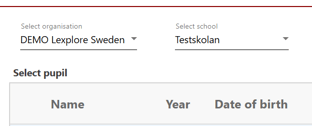
- Click on the icon for the wifi in the upper right corner.
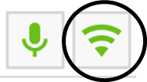
- Click on "Network test".
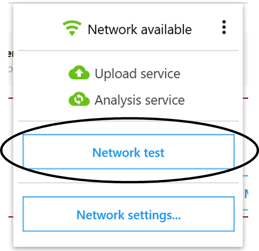
- The result of your Network test will be presented as in the picture below. The aim is for all responses to be marked green. If all responses are marked green you have everything set up for testing.
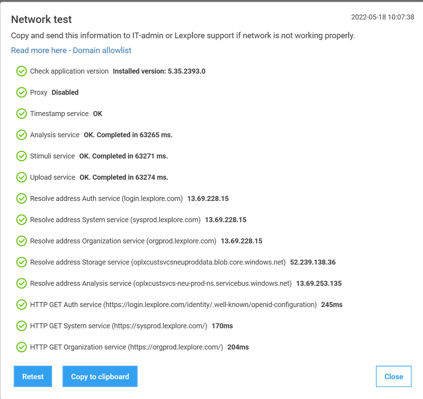
- Click 'Copy to clipboard' if you need to save a copy of the Network test results.
If you are in contact with Lexplore Support regarding questions about/ or troubleshooting in the Testing Application it is likely we ask you to share with us a copy of your network test result.
🛎️At Lexplore, we love to help our users with their questions and provide self-help guides for quicker service. Please vote below on the Question of whether or not this article was helpful. 😊