Pupil results not appearing in Results Portal.
If results are not appearing in the Results Portal following a testing session, please ask the Lexplore Examiner in your organisation for further assistance.
If each test was saved correctly, then the pupils should not need to be retested. It could be the recordings are still on the laptop/PC where the Lexplore Application is installed and they haven’t uploaded to the cloud for analysis. Check the following:
- Restart the Lexplore Application on your laptop/PC and login.
- The “Cloud upload” button is located along the top of your screen. If it is red, click it and turn on the Cloud upload.
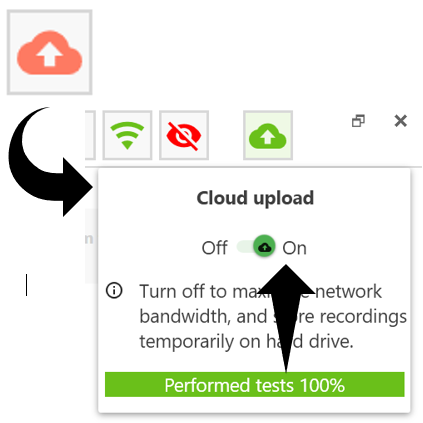
3. Wait 5 minutes and log into the Results Portal again to see if the pupil results are now available. If they still haven’t appeared check the following:
4. Go back to the Lexplore Application and click on point 5 of the test flow. Check the pupils listed here, what colours are the circles under the header called ‘Tests’?
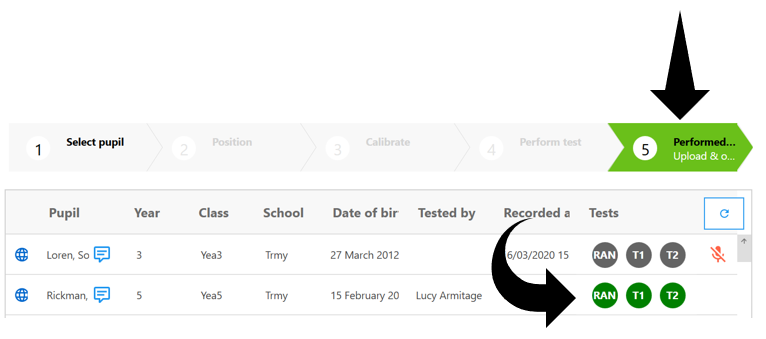
- Green circles mean the processing is complete and results should be available in the Results Portal.
- Purple circles mean the processing is still in progress.
- Red circles mean something went wrong during recording. Please retest any pupils with a red circle.
- Light grey circles mean no recording for that part of the test was saved.
- Black circles mean that the recordings are saved but they have not uploaded. Check your network connection and restart the Lexplore Application.
