What to do if Google Chrome is displaying US English in the Lexplore Portal?
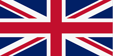
When you log into the Results Portal through Google Chrome you may notice that a lot of the terminology is different, this is because the language in Chrome is automatically set to ‘US English’ and needs to be changed to ‘UK English’.
1. Launch Google Chrome and log into the Results Portal.
2. Navigate to the three dots at the top right-hand side of the screen which allows you to customise Google Chrome. Click on the dots, a drop-down menu will appear, then select Settings.
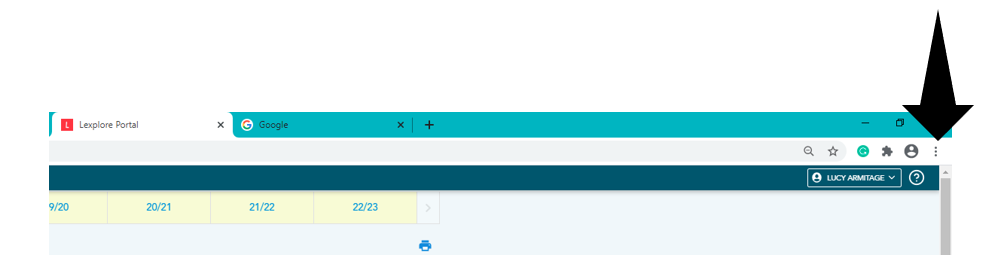
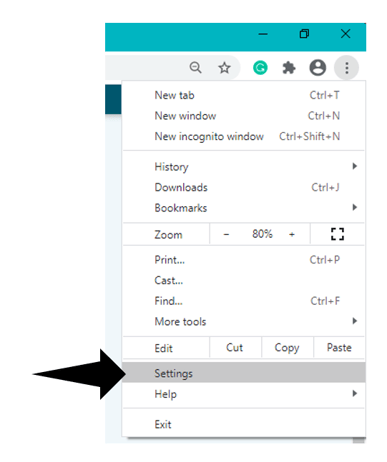
3. Scroll down to the bottom of the page and click on Advanced.
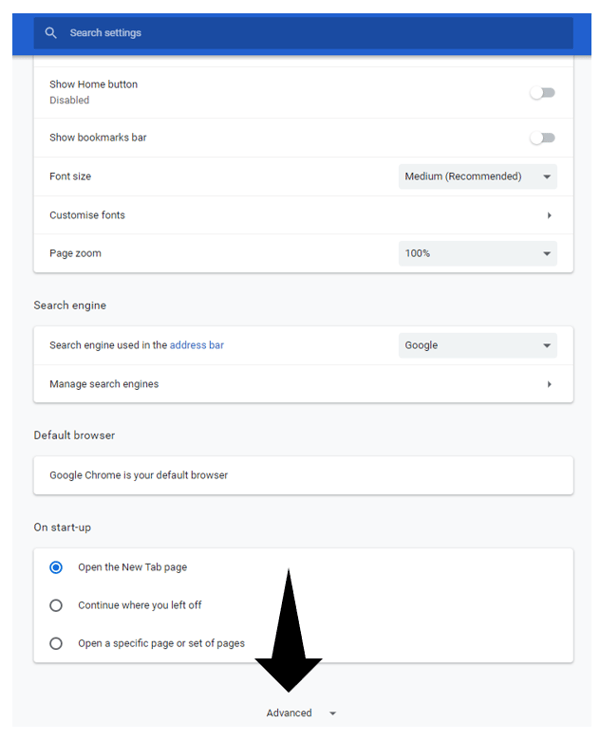
4. Once you have selected Advanced it will bring you to the Language settings.
5. If the language is set to English (United States) this will need to be changed to English (United Kingdom) to ensure the Results Portal displays correctly.
6. Select the drop-down menu to the right-hand side of Languages and select English (United Kingdom). If this isn't available, please click Add Language to search and select English (United Kingdom), it will then be added to your available language options.
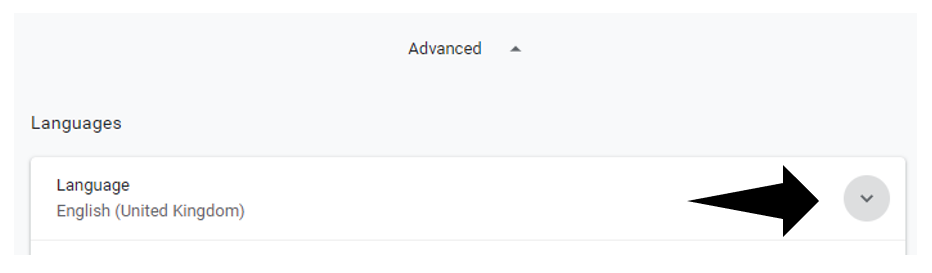
7. Then click on the three dots on the right of English (United Kingdom) and select the tick box which says 'Display Google Chrome in this language'.
8. You may then need to click on the three dots again against English (United Kingdom) and select 'Move to the Top'.
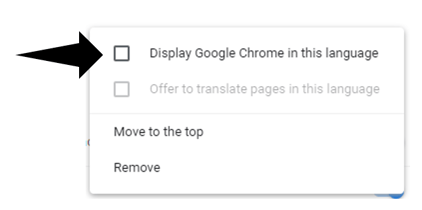
9. Then press Relaunch, this will reset the language and relaunch the Results Portal so it displays in English (United Kingdom).
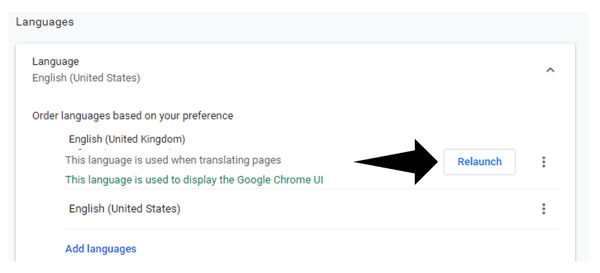
10. Once you have changed the settings you may need to refresh or relaunch your browser for these settings to be applied.