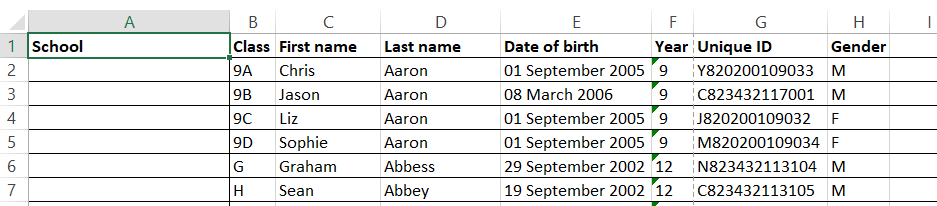How do I extract pupil data from SIMS to import into the Results Portal?
Extracting pupil data from SIMS to import into the Results portal.
If your school uses SIMS as its MIS you can use our Lexplore Import File (RptDef file) to extract the pupil data needed to import into the Results Portal ahead of your testing.
1. To get started click here to download the Lexplore Import File (RptDef file) and save it on your computer, but don’t open the file.
2. In SIMS
Go to Reports / Import Report. Click on Open and browse to the location of the saved Lexplore Import File (RptDef file). Double click to open this file.
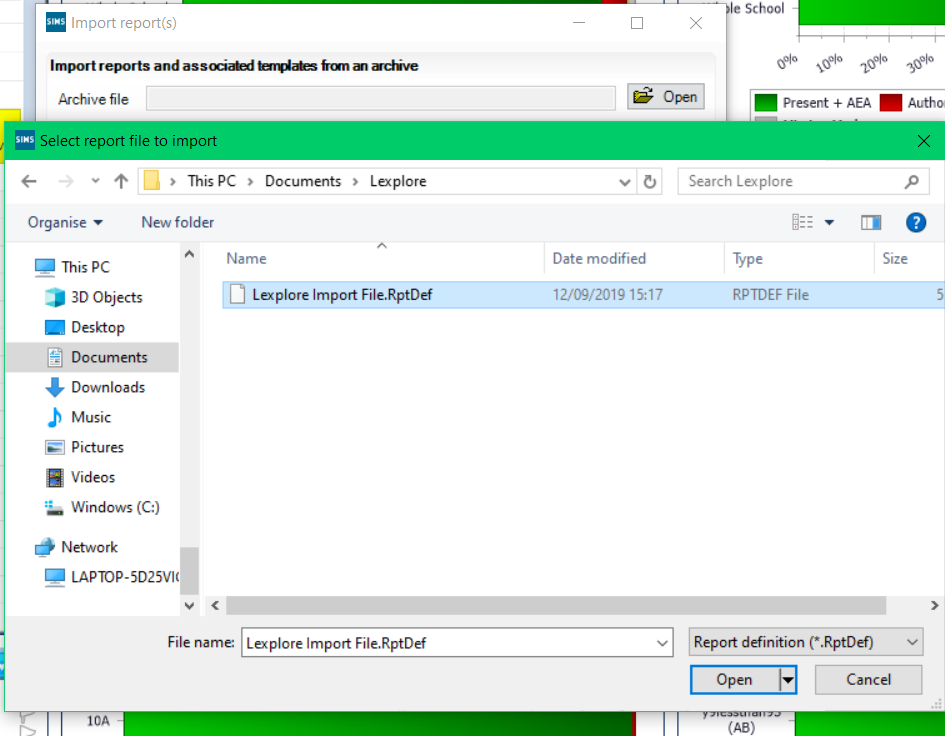
3. Click on the Import button. Once imported close the screen and go to Reports / Run Report. Highlight the yellow Student Folder and on the right scroll down until you find the Lexplore Report (RptDef file).
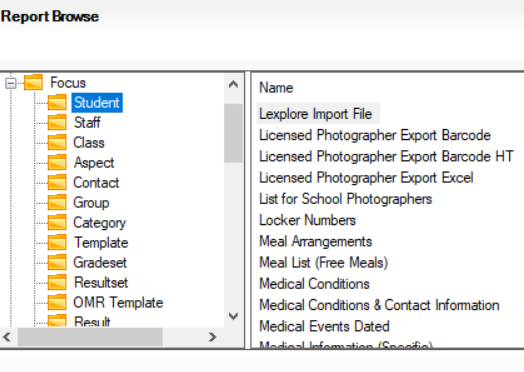
4. Double click on this and then either select individual year groups or click on Select All. Click OK.
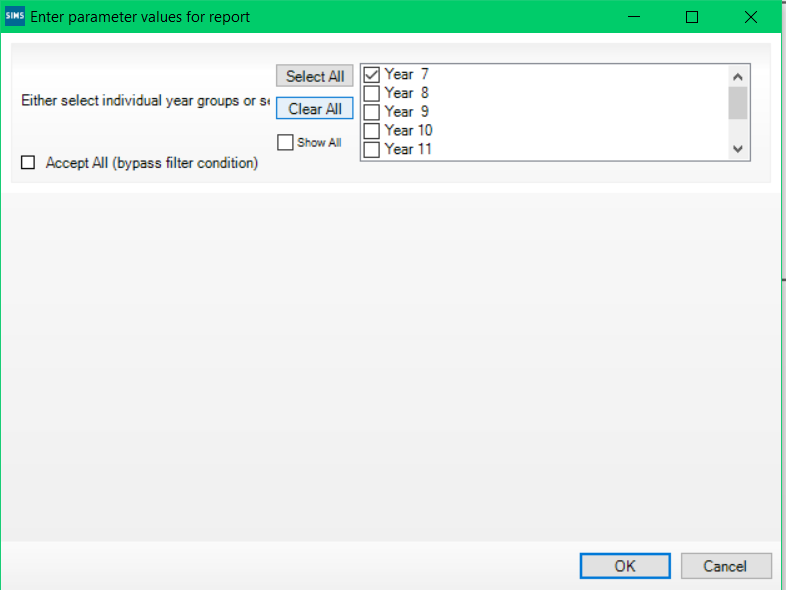
5. The report will now run into Excel. You will just need to enter the School Name in the first column. Save the file ready to import it into the Lexplore Results Portal.