Turn on and off quiz and reading friends for pupils
It is possible for you as a teacher to enable and disable the features quiz and reading friends.
If you don’t want a pupil or class to be able to take quizzes or add each other as Reading Friends, it is possible to turn off these features.
All pupils in a class are automatically added as reading friends when they are first imported for the new school year. If you wish them to not yet be reading friends with the whole class you need to disable this feature.
Here’s how to turn off Reading Friends and Quizzes for pupils:
- Log in to the Lexplore Portal and open your class: portal.lexplore.com
- Filter down to class level (only necessary if you have access to more than one class)
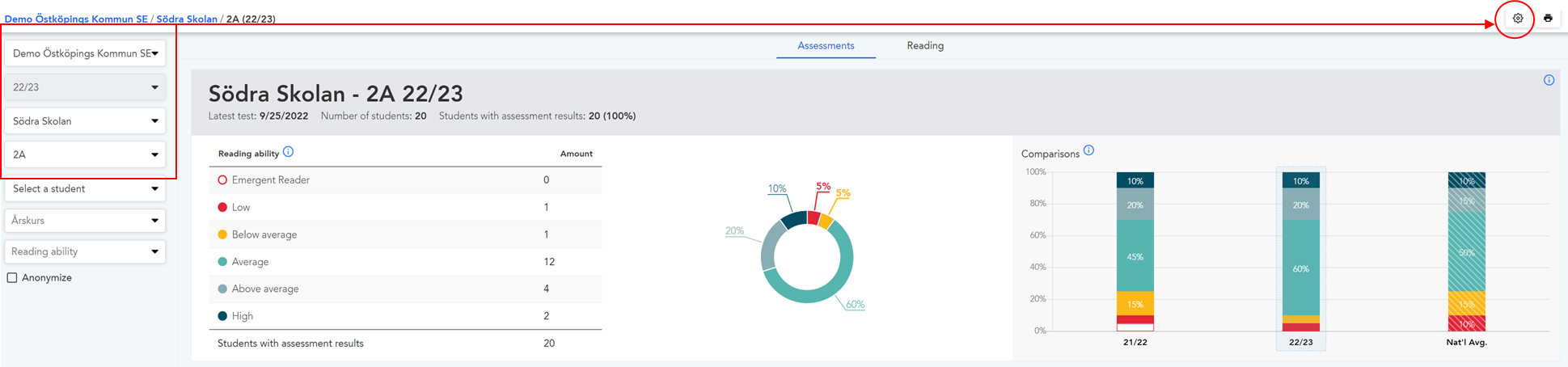
- Click on the Settings cog in the top right corner to view all the pupils in your class
- You will see two columns; 'Quiz' and 'Reading Friends'. Click the box above each list to turn these features on and/or off for your whole class.
- Alternatively, click the box(es) next to an individual pupil’s name to turn this feature on or off for that particular pupil.
- The pupil will no longer be able to access reading friends or quizzes if you disable these features.
- Other pupils will not be able to search or add this pupil as "Reading Friends" nor send challenges.
In the video below we show you the whole process:
🛎️Here at Lexplore, we love to help our users with their questions and provide self-help guides for quicker service. Please vote below on the Question of whether or not this article was helpful. 😊