Hide or show students' names in Lexplore
The students' names can be anonymised and replaced with numbers in the Lexplore portal. A good feature for when showing examples and the student's identity isn't relevant. This article shows you how to do that.
Note: This temporary anonymisation / hiding names should not be confused with the permanent anonymisation of stduent's personal identifiable information that Lexplore does after a student has left an organisation. You can read more about that here: Permanent anonymisation of student's' data
Anonymising the student’s names
- Log in to the Lexplore Portal.
- Click on the checkbox on the far right where it says Anonymise.
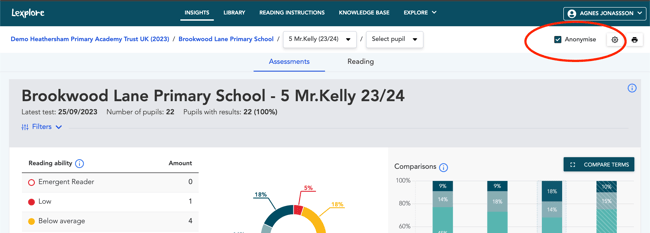
- When the checkbox is checked, the students are shown as numbers, when it is unchecked, the students' names are visible.
NOTE: You can anonymise and de-anonymise students' names when you are on any level of the Lexplore portal. Your preference is remembered as you navigate around, and even login/logut.
When you go from showing the students' names in the class list (alphabetical order) to anonymising, the class list changes to instead display Student ID's in chronological order.
Please note that when you anonymise a student on the student's profile page, the date of birth is also replaced with today's date.
🛎️At Lexplore, we love to help our users with their questions and provide self-help guides for quicker service. Please vote below on the Question of whether or not this article was helpful. 😊