Lexplore Examiners or above have permission to edit pupil details. If you are not an Examiner, please contact the user with those credentials in your organisation who can assist you with this.
How to edit a pupil's personal information on their profile:
- Log into the Lexplore Portal portal.lexplore.com
- Filter down to the class.
- Find and select the pupil you wish to edit. A cog will appear in the upper right corner. Click on the cog.

- By clicking the cog you will be directed to an Admin page and the pupil settings, where changes can be made.
Please note: This is a made-up pupil. No real Unique ID is on display. Also, gender and email are optional fields.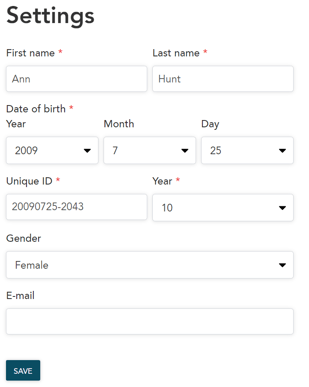
- When you have finished making changes, click "SAVE".
The pupil's details will then be saved with your changes.
🛎️Here at Lexplore, we love to help our users with their questions and provide self-help guides for quicker service. Please vote below on the Question of whether or not this article was helpful. 😊
