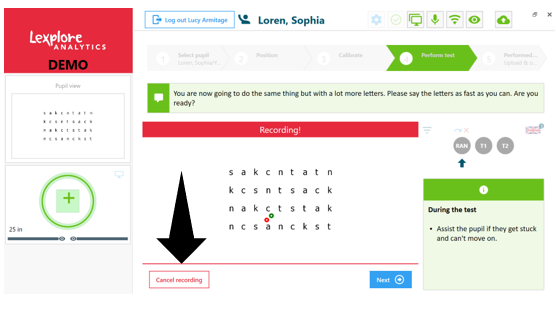A recording can be cancelled at any time by clicking on ‘Cancel Recording’ in the bottom left of the Testing Application screen. You are then presented with two options: ‘Redo Task’ or ‘Do not save and move on’. What you choose depends entirely on why you chose to cancel the test.
- If you select ‘Redo Task’, a new text will be automatically selected for the pupil to read.
- If you select ‘Do not save and move on’, the recording will not be saved, the system will skip that step of the test and you will be moved onto the next stage.
The ‘Cancel Recording’ button only appears when the Application is recording the pupil during the RAN, when they are reading the texts or answering the comprehension questions.
If a recording is cancelled, we always recommend redoing the task wherever possible.