Tobii Eyetracker Download and Install
Both the Test Application and the Tobii Eyetracker Software need to be installed prior to conducting an assessment. Lexplore provides two types of Tobii Eyetrackers, the models are called 4C and 5L. Both installation processes are described here.
Lexplore provides Tobii Eyetrackers of models 4C and 5L. The 5L is a newer model but both models are compatible with the Lexplore Test Application. The model is stated on the back of the Eyetracker.
Name of software for each eye trecaker model
For eyetracker 5L = LexploreplatformRuntimeTobii5L (installations guide further down in this article)
For eyetracker 4C= LexploreEyetrackerDriver (installation guidance from Lexplore support, see details below)
If you have a Tobii 4C Eye tracker please contact support@lexplore.com for help with software distribution.
Below is a step-by-step guide on how to install the 5L Tobii Eye Tracking Service.
How to install the Tobii Service for 5L
- Log in to portal.lexplore.com
- Click on Explore, at the top of the site, and choose Install application in the drop-down menu.
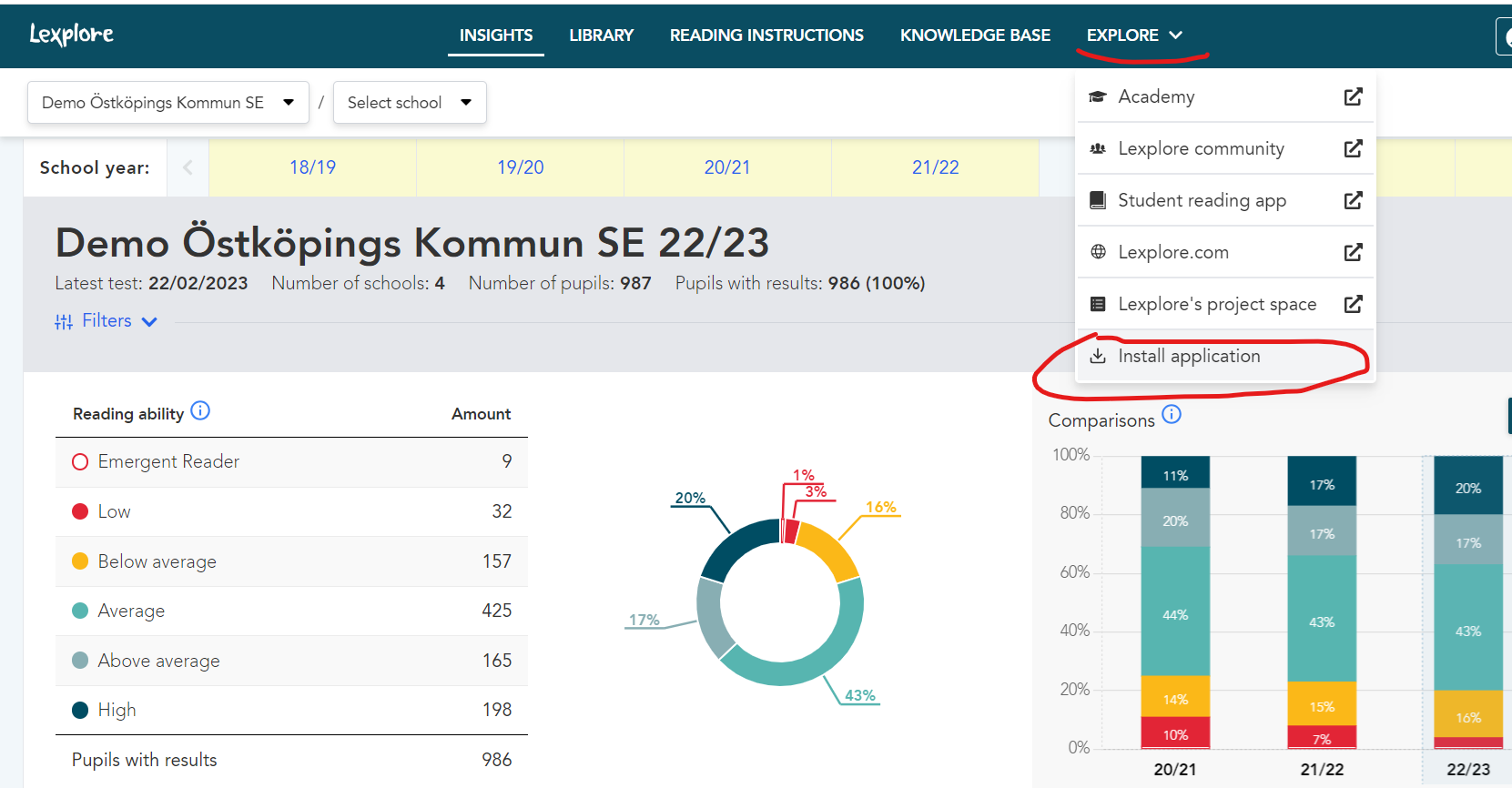
- You will end up on our software page (you need to be logged in to access it) https://portal.lexplore.com/install
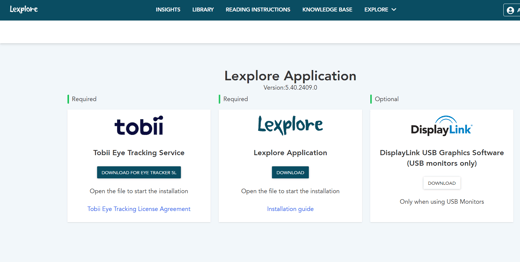
- Find the Software for the Tobii Eye Tracking Service to the left.
- Click DOWNLOAD FOR EYE TRACKER 5L and the software will start to download.
- Open the downloaded installation file, at the bottom of your web browser (It can look different in different browsers), and follow the instructions to complete the installation.
Tobii Eye Tracker software might require administrative rights on the PC before installation. If a message pops up stating that, please contact your IT Helpdesk or an IT administrator in your organization to grant access before continuing with the installation.
🔁We recommend a restart of the pc after the installation of the Tobii software.
🛎️Here at Lexplore, we love to help our users with their questions and provide self-help guides for quicker service. Please vote below on the Question of whether or not this article was helpful. 😊