Assessment with webcam
⏱️ 20 minutes + practical training

Lexplore’s assessment can also be completed directly in the browser using the webcam and the microphone. This method replaces the need for additional software or devices.
This course will give you the skills you need to assess your students.
Course content:
- Mark if the student read aloud or silently
- Testing a student at a different year group level
- Re-assessing students
- Preparing for the day
- Handling recordings
- Practical training
- Support - More help
Equipment
Make sure you have:
- A computer with webcam and microphone
-
- 💡 Computer setup: Check that your device meets the Technical Requirements for Web Assessment
-
A quiet, well-lit room
-
A supervising adult to guide the session and mark student answers
⚠️ Important: The assessment must be supervised by an adult. Some of the questions are read aloud by the system, and the adult is responsible for marking the student’s responses as correct or incorrect.

Start the assessment
You can begin in two ways:
Option A – From the Assess Tab:
-
Go to https://portal.lexplore.com and log in
-
Click the ASSESS tab
-
Select a school, and go to a class if you want
-
Click TEST SELECTED STUDENT (or double click on the row)

Option B – From a Student’s Page:
-
Go to the student’s profile and click ASSESS

First-time setup on the device
If it’s your first time using the computer, the system will guide you through a few setup steps:
🎥 Allow Camera & Microphone Access
- The browser will ask for permission to use the camera and microphone. Click Allow when prompted.
-
A short microphone test may appear – you’ll be asked to say something or clap so the system can confirm that sound is working.

⚠️ If you see a yellow camera warning symbol, that’s fine — the screening can still continue.
📏 Screen Size Check
You’ll be asked to measure and enter your screen size using a ruler or credit card.
This step is important to ensure reliable results.

The entire test flow
An assessment takes 5-10 minutes and you will be guided with both written and spoken instructions.
Enable Full-Screen Mode
All indicators must turn green before continuing.

⚠️ If you see a yellow camera warning symbol, that’s fine — the screening can still continue.
Sitting Position
-
Student: Seated directly in front of the screen and centered in the camera
-
Adult: Seated to the side, out of camera view

Position and lighting
The system will guide you to the correct position using green and red indicators. Follow the on-screen instructions to move the computer until the student is positioned correctly. This check will be repeated before both reading tests.
Make sure the student is well lit and avoid backlighting. The student’s eyes must be clearly visible to ensure accurate results.

Calibrate the Camera
A figure will move across the screen. Ask the student to follow it with their eyes only - not their head.
The assessment
The system guides you through five steps:
Step 1: RAN - Letter Naming (Younger students only)
The student reads letters aloud.
Click ✔️ or press spacebar when done.

Step 2: Oral reading
The student reads the first passage aloud.
Click ✔️ or space when they finish.

Step 3: Text questions
The system asks questions aloud.
Wait for the student’s answer → click to reveal options → select the response.
If the student doesn’t answer or gives an incorrect answer, choose “Different answer.”

Can the Student Read?
You’ll be asked:
-
Did the student read independently?
-
If not, can the student read at all?
-
Do you want to continue or stop the screening?

Step 4: Silent reading (or second oral)
The student reads a second passage silently (or aloud for younger students).
Let the student click ✔️ or space bar when finished.
Step 5: Second set of questions
Same as before:
The system asks → wait for the student’s response → reveal and select the answer.
Screening complete
You’ll see a confirmation when the screening is finished.
To view results, go to the INSIGHTS tab in the portal or click the link View results in the list.

💡 Tips for Success
-
Ensure a supervising adult is always present
-
Click ✔️ or spacebar as soon as the student finishes reading, without making them feel rushed.
-
Make sure the student’s eyes are clearly visible and well-lit
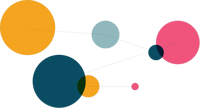
Testing a student at a different year group level
All your students will appear in the Assess section under their respective class. By default, each student receives a text corresponding to their year group (e.g., a Year 5 student receives a year 5 text).
If a student struggles to complete the text, you can test them at a different year group level:
- Select the student.
- Choose “Test student on another level.”
- You may also select a higher level if appropriate.

A dialog box will appear where you can choose the year group level for the student.
Please read the instructions below carefully to see how to proceed.

Re-assessing students
At the end of the term, Lexplore recommends re-assessing students who are performing below average or those you have specific concerns about.
All students are always available in the Assess section, but their reading level is not
visible there. To simplify reassessment, you can pre-plan the students you want to
re-assess. These students will then be marked as planned in the Assessment list.
How to plan which students to re-assess:
1. In Lexplore, select the school where you want to conduct re-assessments and choose
Plan students for assessment.

2. A window will open. Use the filter to select the students you want to plan for
re-assessment.
Click Next after making your selections, and then Save.

3. All students you saved will be marked as Planned in the Assessment section in the
portal.
Preparing for the day
- Prepare a room that is quiet and where you don't will be interrupted or distracted.
- Make sure you have a good lightning in the room and especially no strong backlighting on the student, it will make their face dark and the eyes will be hard to see for the web camera.
- It is a good idea to always have a chair outside the room where you are testing. That way, you always have the next student waiting outside, ready to be tested.
This creates a rotating system that saves a lot of time. - Update your computer and check for any pending system updates that could interrupt the assessment process. Close other running applications.
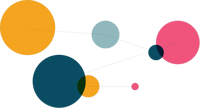
Handling recordings
As an examiner, it’s important to know how to manage different types of recordings. In his section, you will learn about:
- Recordings that need reviewing
- Moving and deleting results
- Changing answers on reading comprehension questions
- Students who are “Not reading yet”
1. Recordings that need reviewing
When you log in to The Lexplore Portal and see “Recordings that need reviewing”
followed by a number, this shows how many recordings require your review before the
result can be published. In some cases, recordings may need to be redone.
Details about what needs reviewing are available when you click on a student marked with “Review recording.”
The label for review recording looks like this 
👇🏼 In the video below (note: it plays without sound), you'll see how to locate the recordings that need to be reviewed:
- Find the class that has the Review Recordings label.
- Click on Info in the class list header to sort the students based on whether they have information or not.
- Click into each student who has results that require review.
- Decide what action to take with the result – confirm, delete, or mark as "not yet read".
The text is in Swedish, will change soon!
2. Moving and deleting results
Occasionally, a recording may have been completed on the wrong student or another error occurred. In these cases, you may need to either move or delete the result.
👇🏼 Watch the silent video below to see how this works:
- Find and click on the Assessment you want to move or delete.
- You will see two options: Move result and Delete result—choose the action you need.
- To move, locate the correct student in the list and confirm the move.
- To delete, type Delete in the box and confirm.
3. Changing answers on reading comprehension questions
If you realize after saving a recording that you marked a different answer than the student actually gave, you can easily correct it.
- Go to the student’s recording in The Lexplore Portal (as shown in the video above).
- Select Edit result.
- A box will open where you can adjust the answer(s). Click Save when you are done.
In this box, you can also change the status Not reading yet at the top (more about this below).

4. Students who are not yet reading
If you already know that a student cannot complete a text or the RAN (Rapid Automatized Naming) test, you can select Student is not reading yet.
The student will then receive the result Not reading yet, which corresponds to the white level in Lexplore. This means that no percentile score will be given.

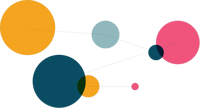
Practical training - Practicing with a Colleague
Suggestions for what you can practise:
- Remember to select “Training school.”
- Feel free to pause or interrupt the assessment to observe what happens.
- Ask your colleague to move around occasionally and watch how this affects the recording.
- Choose to read a text at a different reading level
- Choose to mark the student as “Not reading yet”
- End the assessment after one text and note the outcome.
- Show your colleague the recording of their reading by clicking on the link View results in the Assessment list. This takes you directly to the recording.

Practical training - Practicing with Students
Practicing with students can feel a bit different, as you want to make the experience positive and encouraging for them. It is important to include students in your practice.
Tip:
Ask a few students if they would like to help you practice. Many students enjoy the opprtunity to assist and feel included.
- Remember to select “Training school.”
- Choose a text that is suitable for a student who is one year group younger than the one you will be assessing. This prevents the student from encountering the same text during their own assessment later.
Continue practicing until you feel comfortable and ready!
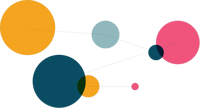
Practical training - Reviewing the Results
Now it’s time to review and analyse your recordings and examine the results in detail.
Review the practice recordings you made with your students.
- Log in to The Lexplore Portal.
- In the list under ASSESS, click the link to go directly to the results.
- Use the checklist below to review your recordings. This checklist covers the most common mistakes during the assessment.
🔗 Follow this checklist when you are reviewing your recordings
Be thorough when reviewing. This ensures you have conducted the assessment according to Lexplore’s guidelines and will provide reliable results when assessing your students.

Support - More help
You are always welcome to search for answers to your questions yourself or contact Lexplore Support
👇🏼In the video below, you will see how to search for answers to your questions in the Knowledge base.
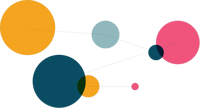
Well done!⭐
You have now completed this sub-course on how to assess students with a web camera. We hope you feel ready to screen students!
Click on the link below to mark the course as completed.