To log in to Lexplore, you first need to have an account. An account is created when you accept an invitation from someone in your school or trust. It is also decided on management level what login method all users will have.
This guide consist of the following:
- 1. Log in with Lexplore Local Account
- 2. Login with Single Sign-on
- 3. Login to Assessment App
(Various login links related to this topic in the bottom.)
1. Log in to Lexplore with local account
- Open a web browser (preferably Chrome) and go to portal.lexplore.com
- Add the email address associated with your Lexplore account. Continue by clicking "NEXT".
3. Add your password and click "SIGN IN".
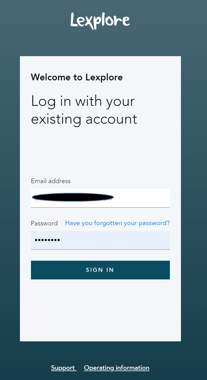
4. Finally, in order to verify that you're a valid user, click "SEND CODE" or "CALL ME".
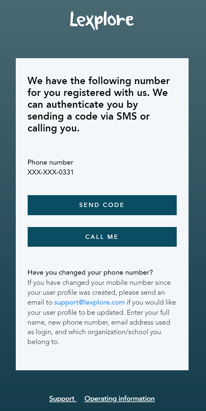
5. If you selected "SEND CODE", a text message will be sent to your mobile phone. (Please see below an example of what the message looks like). If you selected "CALL ME", your phone will ring and you will be provided with a code upon answering.

6. Enter the 6 digits provided into the empty field in the Lexplore login window. You will then automatically be logged into the Lexplore Portal.
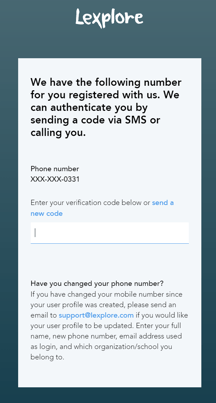
2. Log in to Lexplore Portal (web) with Single Sign on
- Go to www.portal.lexplore.com
- Enter your email address. Based on your email, Lexplore will then forward you to the login method your account is associated with. If you would rather click through to your login method, you can click on Other options without entering your email.
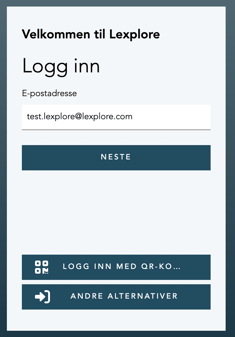
- Email and password (Lexplore login): Enter your password and click Login. You may be asked to verify your identity with an SMS code.
- Other login method: If your account is linked to another login method, you will be forwarded there. There you log in and then you are returned to Lexplore. You can find a list of the login methods we support further down this page.
Log in to Lexplore Test Application (windows application)
Besides having a user account in order to log in to the Test app you need te role Examiner or Ambassador. Without that role you do not have the right permission to perform assessment. To log in to Lexplore's Test application, you need to have the screener role and to have downloaded the Test application.
- Open the Lexplore test application from your computer. You can find it in two different ways:
- Look for the Lexplore logo on your desktop if you have it there:
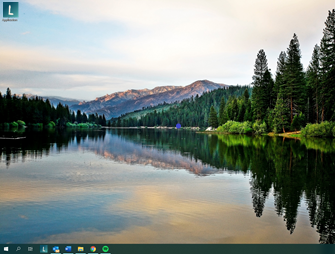
- Or click the magnifying glass and search for "Lexplore".
- Look for the Lexplore logo on your desktop if you have it there:
- Log in the same way as in Lexplore's results portal. If you need to update your app, you may be prompted to do so now. Note that you do not always have to update even if there is a new version . For help updating your application, click here .
* Other relevant guides on login:
How to accept my invitation to Lexplore
Log in to Lexplore as a student
Distribute login links or qr codes to your students
🛎️Here at Lexplore, we love to help our users with their questions and provide self-help guides for quicker service. Please respond below in the Questions whether or not this article was helpful. 😊
