Logging in with email, password and SMS-code is also called 2-step authentication or multifactor authentication (MFA). This is a common login method and here we explain the steps in the login process.
If you are a Lexplore user who has already created an account and would like to see the login process, here are the steps:
- Open a web browser (preferably Chrome) and go to portal.lexplore.com
- Add the email address associated with your Lexplore account. Continue by clicking "NEXT".

3. Add your password and click "SIGN IN".
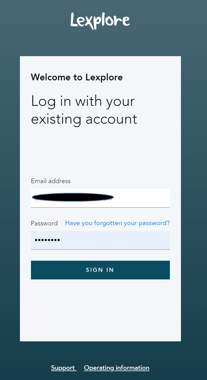
4. Finally, in order to verify that you're a valid user, click "SEND CODE" or "CALL ME".
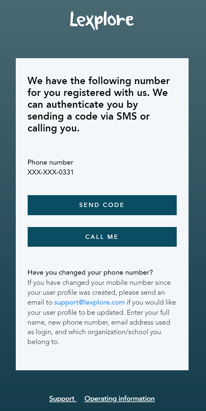
5. If you selected "SEND CODE", a text message will be sent to your mobile phone. (Please see below an example of what the message looks like). If you selected "CALL ME", your phone will ring and you will be provided with a code upon answering.
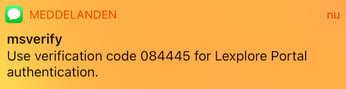
6. Enter the 6 digits provided into the empty field in the Lexplore login window. You will then automatically be logged into the Lexplore Results Portal.
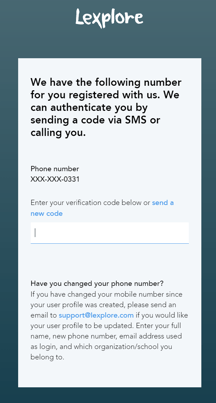
🛎️Here at Lexplore, we love to help our users with their questions and provide self-help guides for quicker service. Please respond below in the Questions whether or not this article was helpful. 😊
