Mark students with EAL status
Students can be marked with EAL status individually, through the Excel import, and through automated synchronisation.
There are different ways of marking a or many students as EAL (English as an Additional Language) learners:
- Individually and manually by accessing each student's profile and selecting the language proficiency level.
- Alternatively, you can import a list of students specifying their language learning needs.
- Synchronise student data from an external system to ensure that their language learning preferences are accurately reflected in your platform. These options provide flexibility and efficiency in managing pupils' language learning needs within your educational system.
All user who can edit student information can change this setting. This setting does not affect the difficulty level of the assessment texts. It is only used for filtering and for informational purposes.
1. Marking pupils individually
To mark a student with EAL status, perform the following steps:
- First go to the administration view.
- Select a class and a student.
- Mark the checkbox for second language learner (EAL).
- Press 'SAVE'.
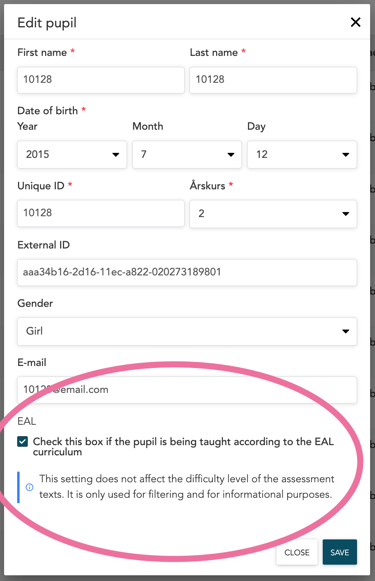
2. Marking pupils through Excel import
To mark students as with EAL status, perform the following steps:
- First go to the administration view.
- Select students and click the Import students button.
- Download the Excel template and open to edit.
- In the column for EAL, mark "Yes" for relevant students. Default is "No".
- Save template locally, return to portal, and import Excel file to portal.
- Complete validation and save changes.
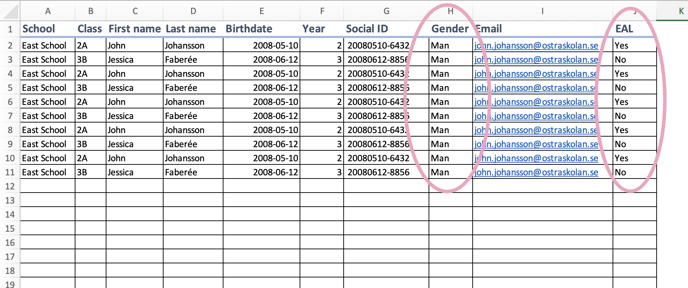
3. Marking students through automated synchronisation
If Eventful or Wonde is used for synchronisation of students. Information about second language learners will be imported automatically. If Eventful is used, the functionality needs to be activated in their system.
🛎️Here at Lexplore, we love to help our users with their questions and provide self-help guides for quicker service. Please vote below in the Question whether or not this article was helpful. 😊