Move a result from one pupil to another
In the Lexplore Results Portal, it's possible to move results between pupils if a recording was made against the wrong pupil. Here is a step-by-step guide on how to do it.
Moving a result from one pupil to another can be done by an examiner, here is the guide for it:
- Log into the Results Portal: portal.lexplore.com
- Find and select the pupil from whom you need to move one result. Find the pupil by filtering down on the left-hand side's options. You can filter down to class or even pupil. (see example picture below)
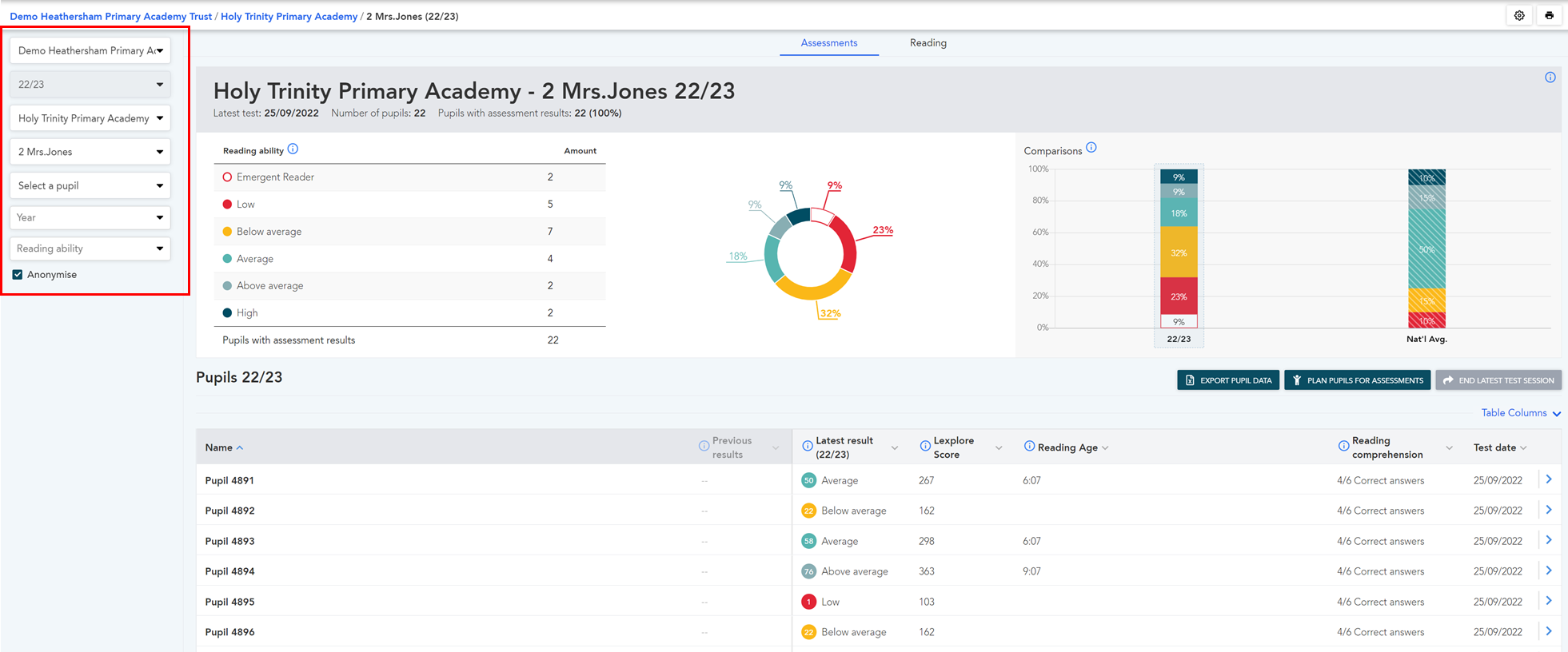
- Filter down to pupil, or click on the pupil's name in the class list. On the pupil's profile locate the assessment session in the list of activities.
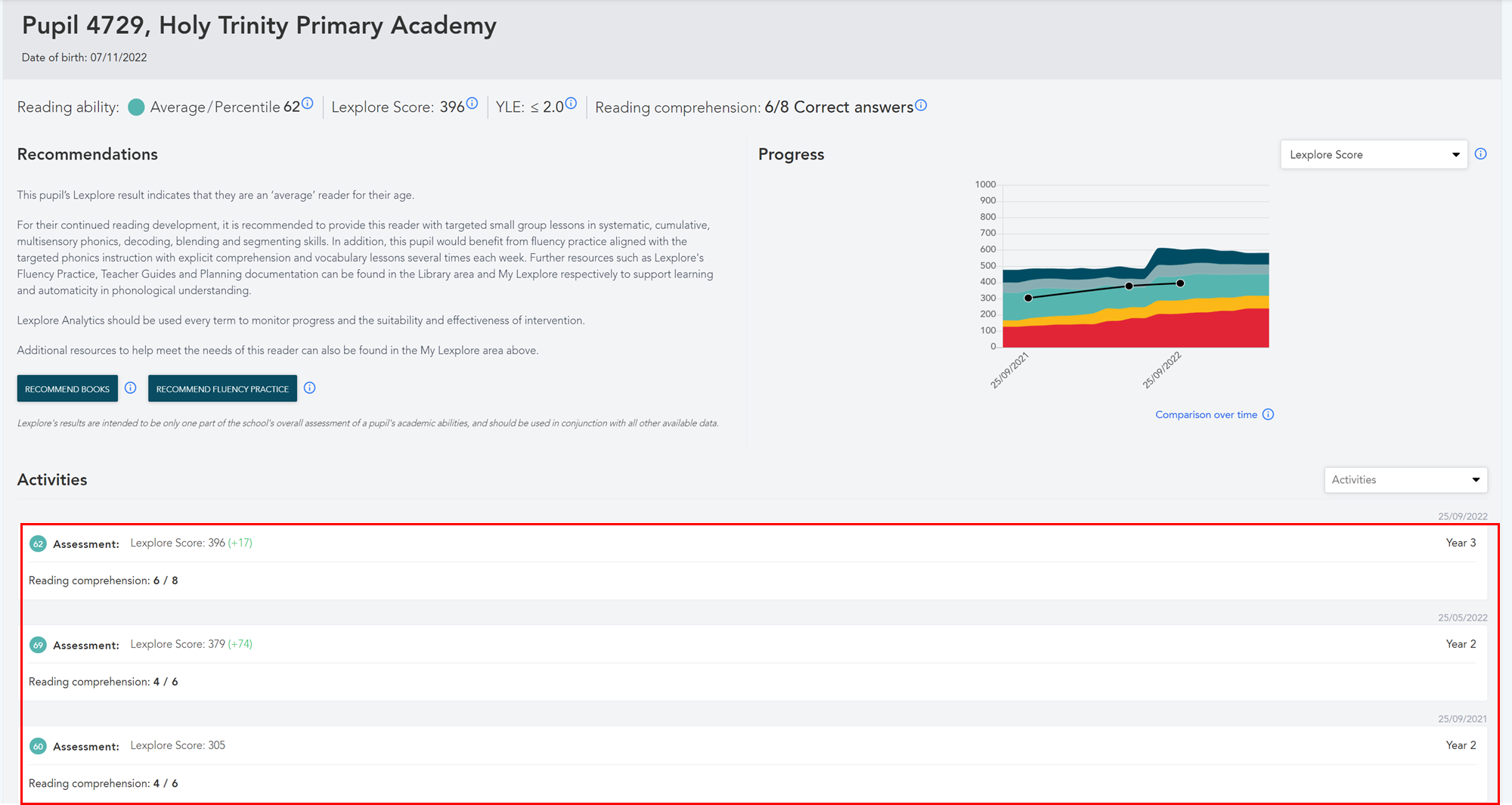
- Once you are on the recording you will see some options on what you can do with that recording. One of them is 'MOVE RESULT'.
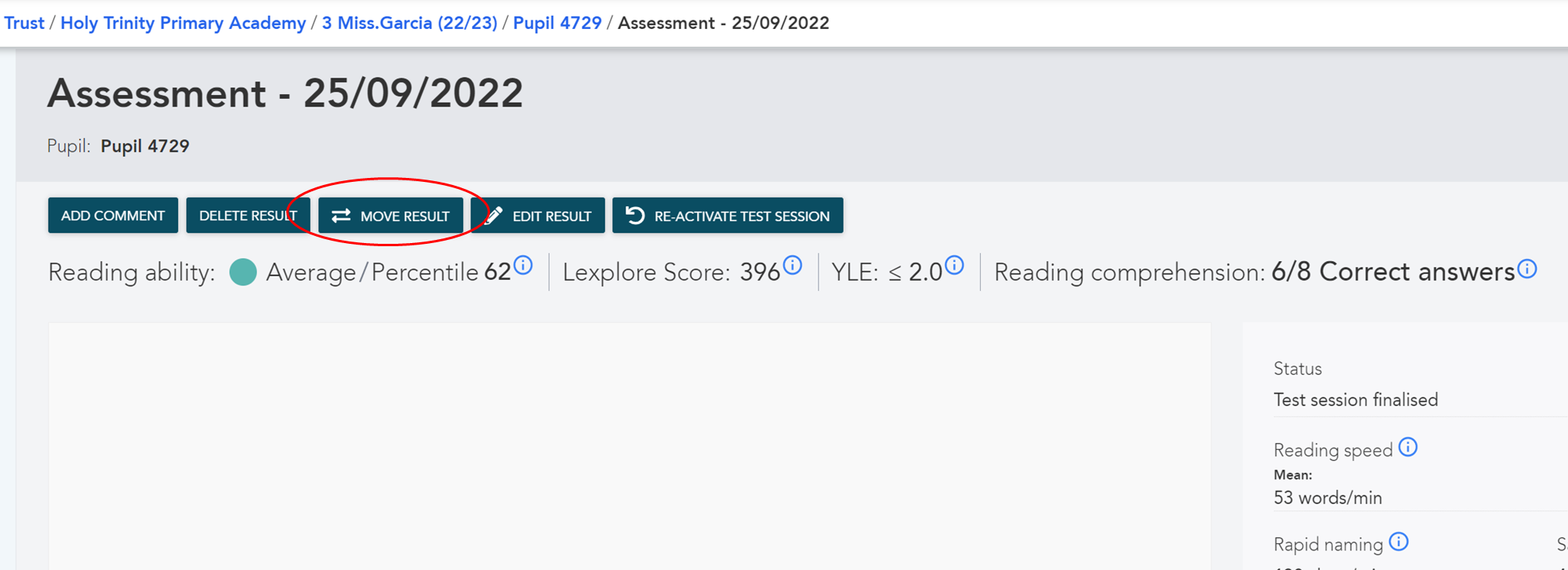
- Click "MOVE RESULT". A new pop-up will open where you select to what class and pupil you wish to move the result.
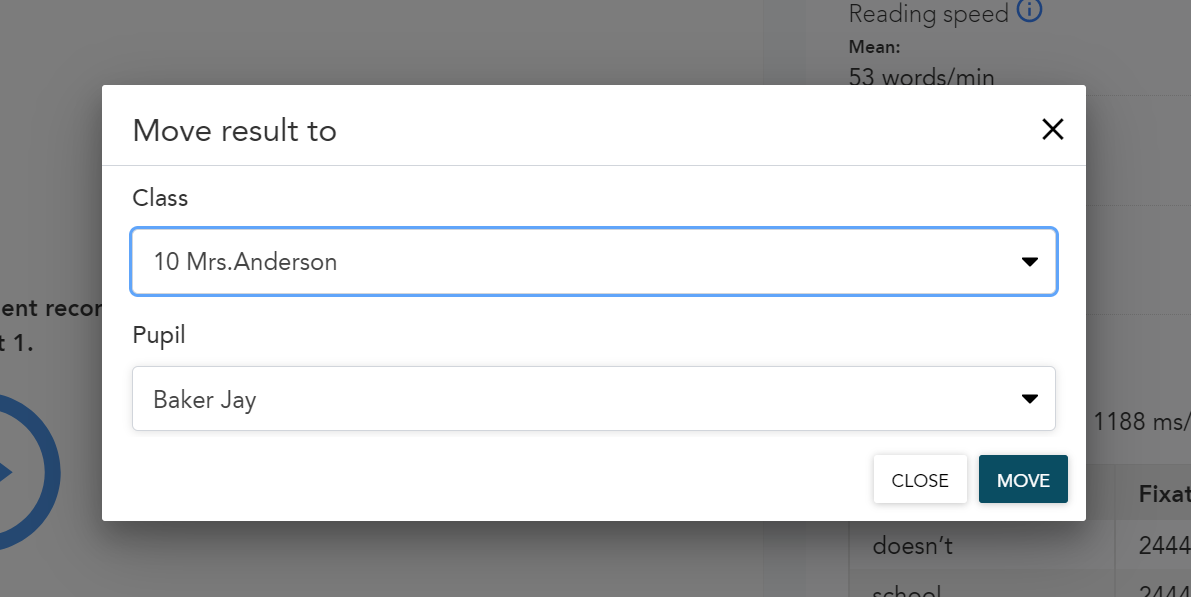
- Click on 'MOVE' once you are done, and the recording will be moved and saved against the correct pupil.