Log in to Lexplore as a Student
This is a guide for how a stundet can log in to Lexplore's Reading App. Login can happen with a QR code, a Login link, or through any other method your school may have chosen. All of these your teacher has access to and can share with you.
If you are a teacher and would like help with how to distribute QR-codes or login links, click here.
Login to the Reading App with Login Links:
- Your teacher shares a personal login link with you.
- Copy the link and paste it into a browser. Login will happen right away, no need to add a password.
- Now you should be logged in 🎉 Well done!
Login to the Reading App with QR code:
- Your teacher shares a personal and unique QR-code with you.
- Open a web browser (preferably Chrome or Safari) and go to app.lexplore.com
- Instead of adding your email, click on the button below "LOGIN WITH QR CODE".
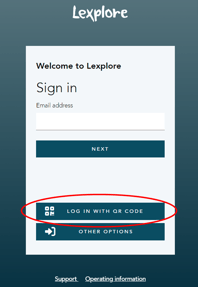
- If you are using a laptop:
- The web camera of your device will start, for you to hold up the QR code in front of it.
- If you are using a mobile phone or a tablet:
- The back camera of your device will start, so you can place the QR code on a desk and scan it.
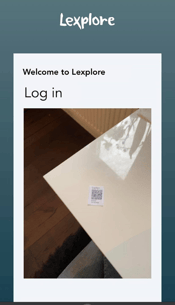
- The back camera of your device will start, so you can place the QR code on a desk and scan it.
- When the QR code is scanned you are logged in to the Reading App.
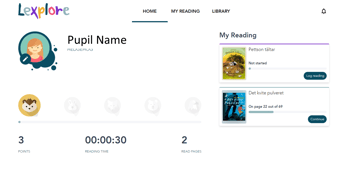
- 🎉 Well done!
Login through another method that your school has chosen
- Open a web browser (preferably Chrome or Safari) and go to app.lexplore.com
- Press "OTHER OPTIONS"
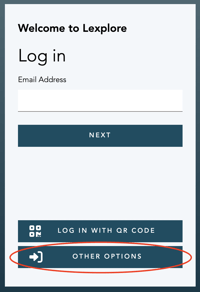
- Choose the login method that your school is using. If you are unsure, please ask your teacher.
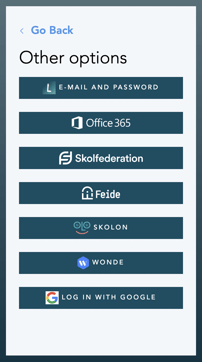
- Login on the site that you get redirected to.
- Now you should be logged in 🎉 Well done!
🛎️Here at Lexplore, we love to help our users with their questions and provide self-help guides for quicker service. Please vote below in the Question whether or not this article was helpful. 😊