What does "Nothing to import" means when importing students with excel spreadsheet?
When using the Excel Spreadsheet for student import to Lexplore portal, the spreadsheet needs to be meticulously filled out according to our template. When not, error messages and warnings will be displayed when trying to import. Explained here.
The name for the School on the Excel file must be spelled and formatted exactly as is written in the Lexplore Portal, if not you will get the message "Nothing to import".
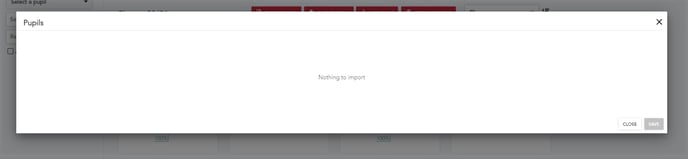
Change the school name on the Excel file and ensure the name is replicated for every pupil listed on the spreadsheet. It will not be possible for the system to process the Excel file if you only change the school name on one of the lines of data.
Once the name has been changed, save the file and try importing it again.
General Information
When importing an Excel file containing student data to the Lexplore Portal, certain formats need to be used. Each column requires a header, which needs to be spelled correctly and in the required format e.g. ‘First Name’ must be used instead of ‘Forename’.
The table below describes how each column is formatted. All columns are mandatory except Gender and Student Email Address. (instructions below are also included on sheet #2 in the template you download from Lexplore Portal.

🛎️Here at Lexplore, we love to help our users with their questions and provide self-help guides for quicker service. Please vote below in the Question whether or not this article was helpful. 😊