How to install the Test Application?
For all users, the software can be downloaded and installed from the Lexplore Portal.
The Lexplore Test Application is the program used to assess students. The app needs to be installed on the laptop/PC you wish to use for the testing.
The Examiner's laptop must be a Windows PC computer.
How to install the Test Application:
- Log in to the Lexplore Portal: portal.lexplore.com
- Click on EXPLORE at the top of the page and select Install Application from the drop-down menu that appears.
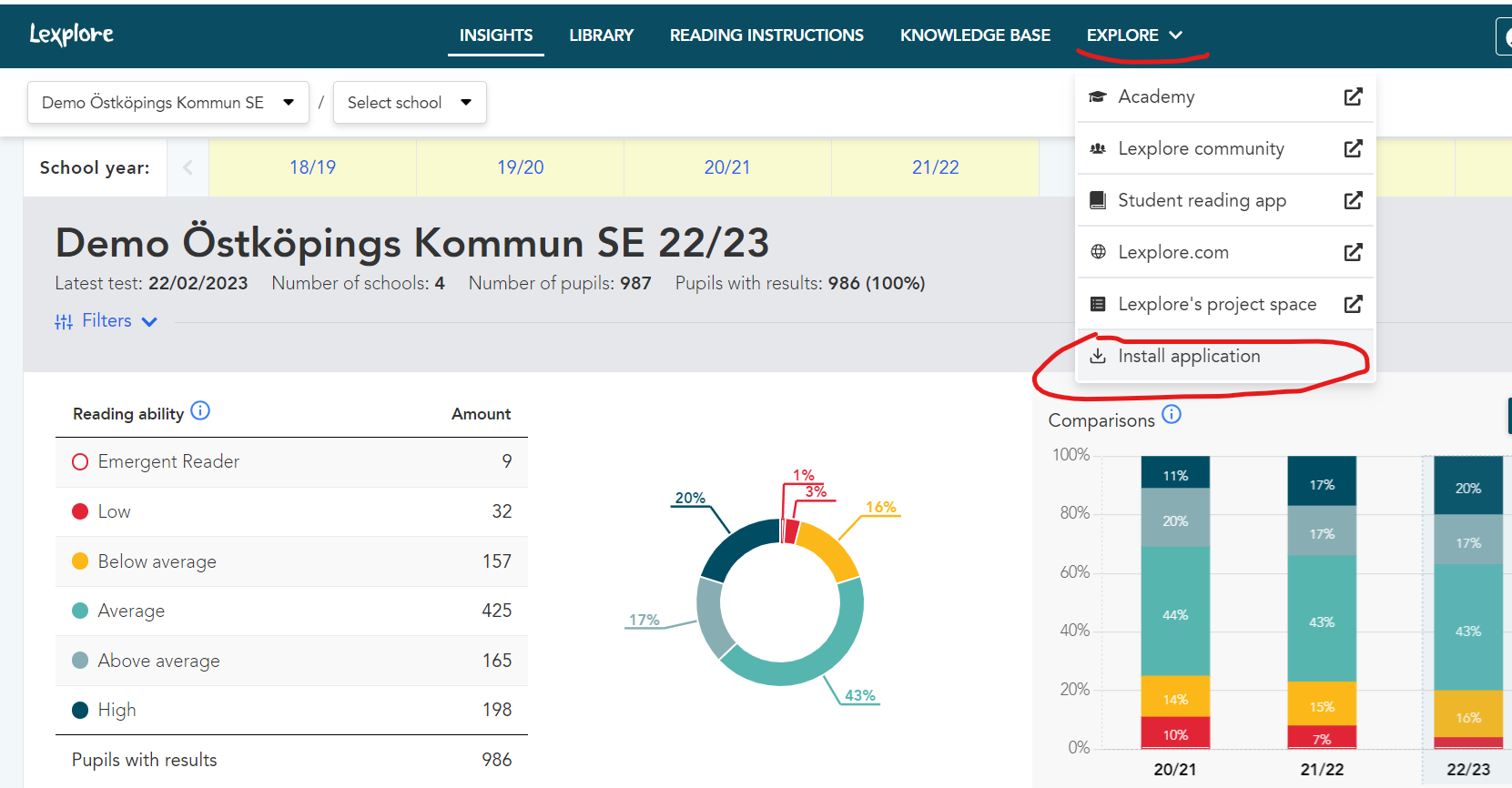
- You will be directed to the page that contains our software. Press DOWNLOAD under the Lexplore Application option.
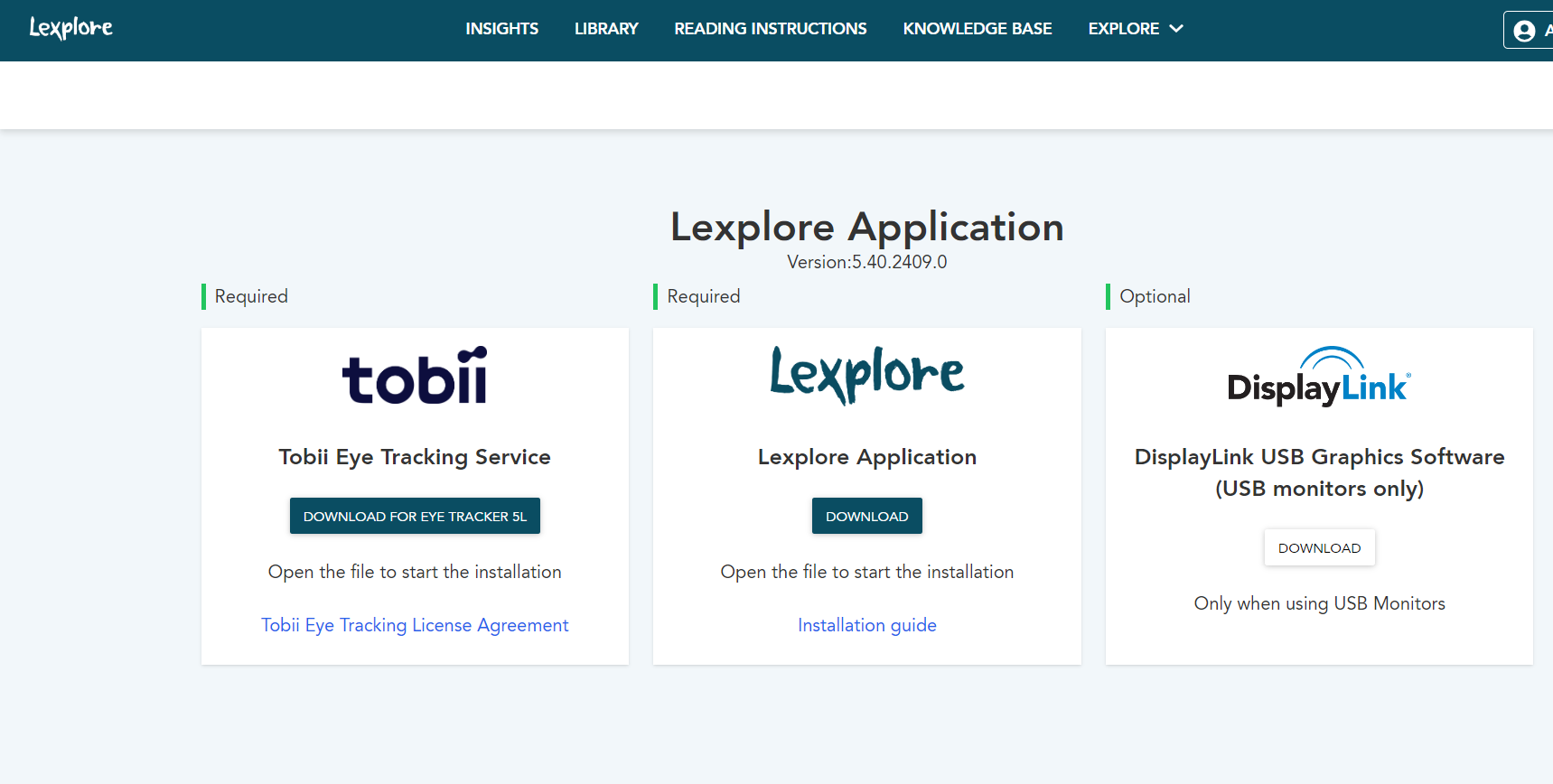
- To install the downloaded file, double-click on LexploreScreeningClient. The installation process will begin and the only thing you have to do is to follow the steps.
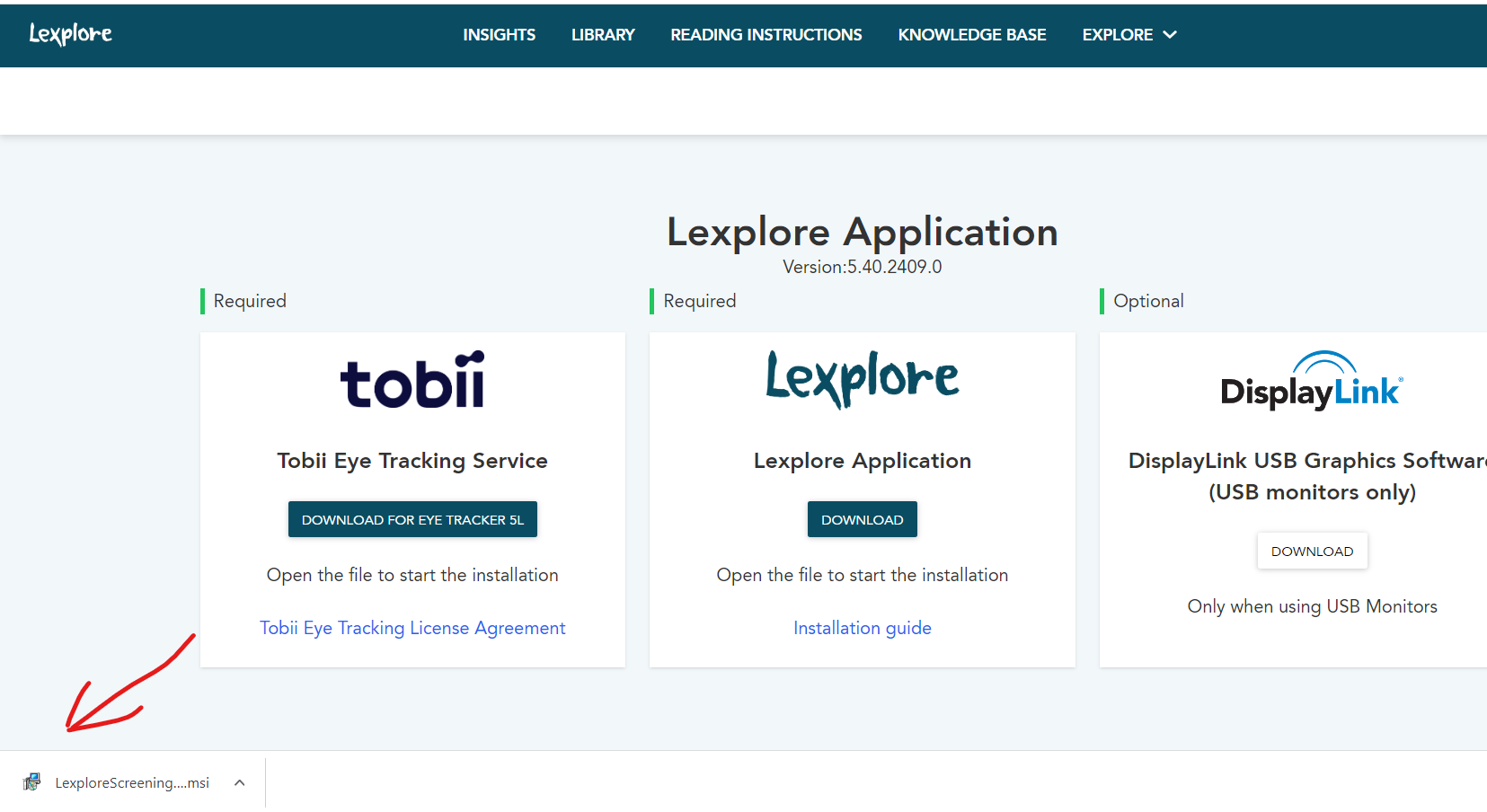
If you are also looking to download the eye tracker software you will find that on the same page.
How do I install Tobii Eyetracker?
Please note that Lexplore provides two models of eye tracker; Tobii 4C and Tobii 5L. Only the 5L is available for download on the same page as the Lexplore Test Application. To access software for 4C please contact support@lexplore.com.
If any of our software cannot be downloaded it is probably because you need to be given the authority to download files from external sources. Please contact your IT support technician for further assistance.
🛎️Here at Lexplore, we love to help our users with their questions and provide self-help guides for quicker service. Please vote below on the Question of whether or not this article was helpful. 😊