Import staff to the Lexplore Portal
Import of staff is a function that allows you to enter an unlimited number of staff into the Lexplore portal via an Excel file with just a few clicks.
Importing staff with excel is especially effective in these scenarios:
- When a new school or municipality is in the start-up phase of Lexplore and it is time to add/import all colleagues who will be working in the tool.
- At the beginning of the school year when all existing staff need to be assigned new roles for their class jumping up to the new school year and for any new staff.
The import of new users and studentes can be carried out by ambassadors, examiners, project managers and organization administrators.
NOTE: Imports of teachers and students are carried out in two different places in the Lexplore portal, and the Excel lists look different.
Guide to import Staff/ multiple users (staff/colleagues):
1. Log in to the Lexplore Portal and click on the cog in the upper right corner.
2. You will now see this view:

3. Click IMPORT USERS.
4. A window will open offering you two options:
- Download Excel Template: Choose this option to populate the Excel spreadsheet with the data of your colleagues that you wish to import, or,
- CHOOSE EXCEL FILE: Choose this option if you have filled out the Excel template with all data and you only need to import it.
You may also want to check: How to populate Excel-spreadshet for Staff Import
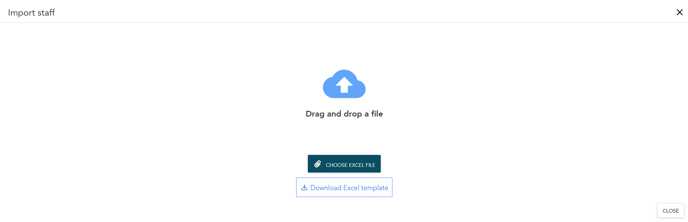
5. Once you have chosen a file to upload, you will see a summary of the list that will be imported. If something needs to be edited before the file can be saved, it shows as either a warning or a validation error.
-
- A warning still allows you to save changes but you need to decide depending on the context of the warning weather or not to proceed.
- A validation error need to be handled since it is due to formatting issues or for instance if a student is not unique and exists in more than one place. Update the excel before you go ahead with the import.
If some columns are not filled in, or the headings are not written correctly, it will not be possible to import the file.
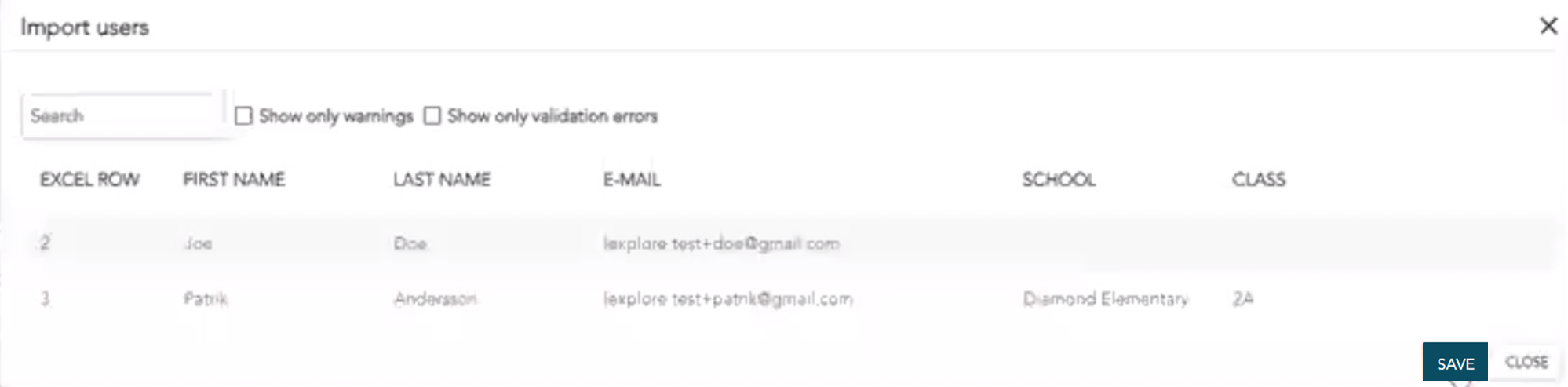
6. Click SAVE to import all those users.
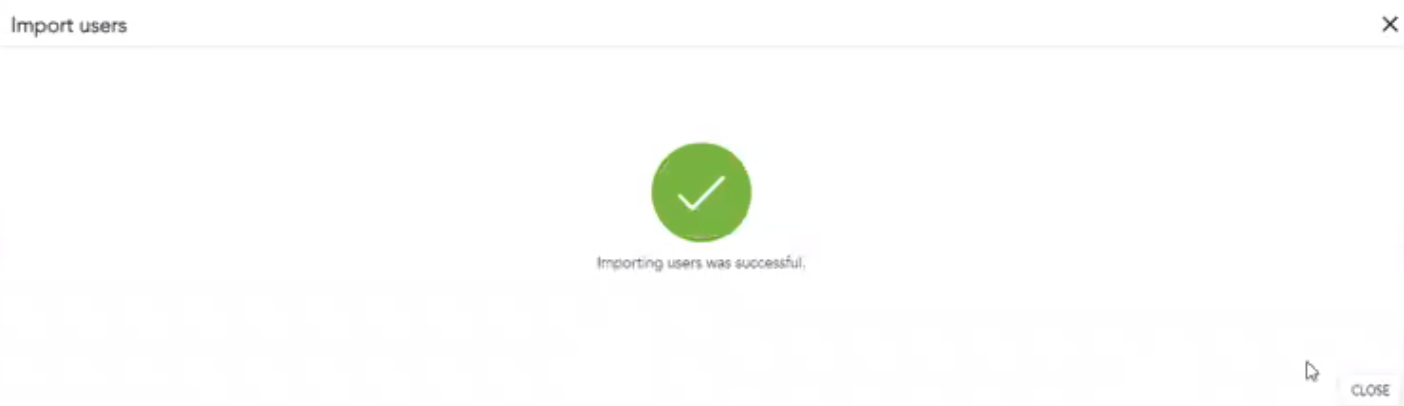
Invitations will be sent out automatically after clicking SAVE.
Roles that can be imported this way are Teachers, Examiners and Headteachers. After the upload these roles can be manually updated or changed in the Lexplore Portal under Administration.
Existing users will be updated automatically.
🛎️Here at Lexplore, we love to help our users with their questions and provide self-help guides for quicker service. Please vote below on the Question of whether or not this article was helpful. 😊